How to Copy TikTok Video Link on iPhone, Android and PC
If you come across an engaging video on TikTok and want to share it with friends or on other platforms, you need to copy the video's link. In this article, we'll guide you through how to copy TikTok video links on iPhone, Android, and PC in a simple and quick way.
TikTok link copying tutorial video
Detailed video tutorial on how to copy TikTok video links
1. How to Copy TikTok Video URL on iPhone and Android
Copying TikTok video links on iPhone or Android smartphones is quite simple. Follow these steps:
- Open the TikTok app on your device.
- Find the video you want to copy the link for. You can browse through the main feed or search based on username or hashtag.
- Tap the "Share" button (usually has an arrow icon), then select "Copy link". Immediately, the video link will be saved to your device's clipboard.
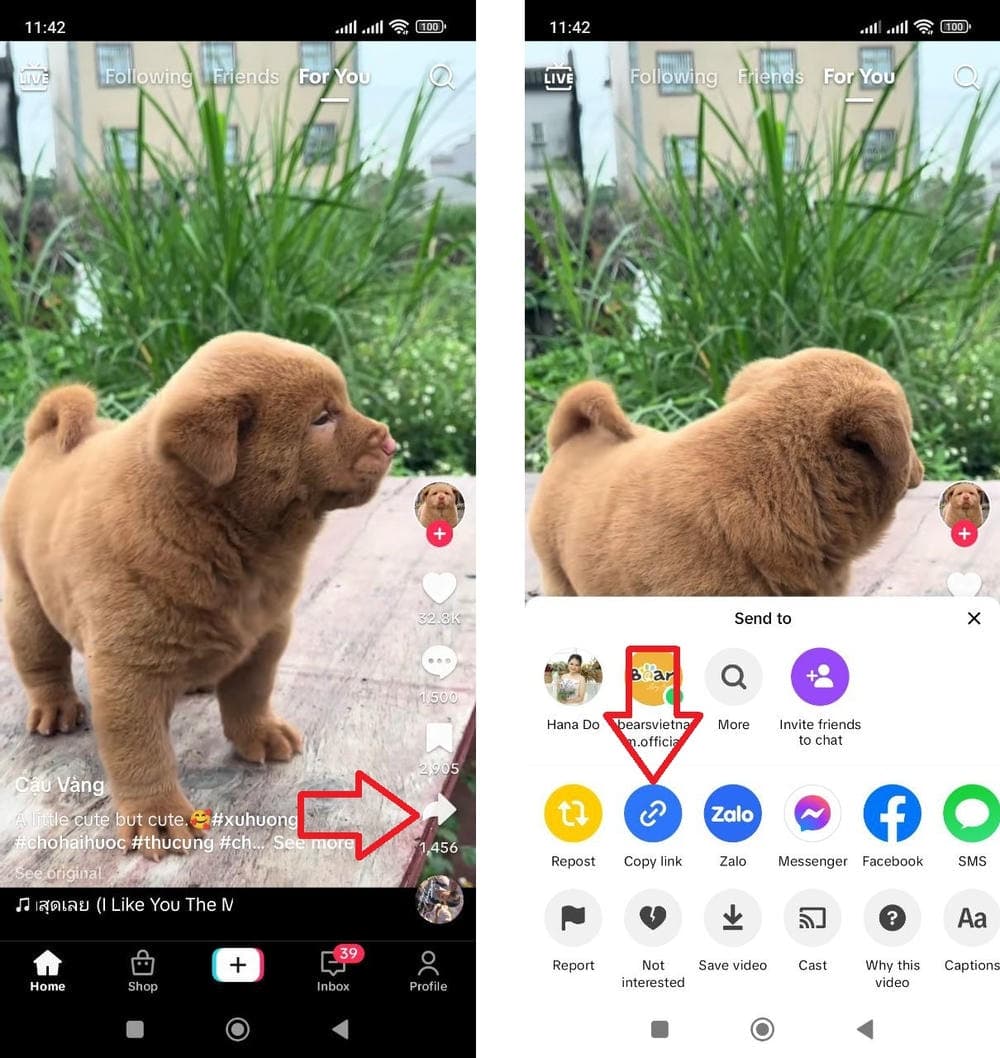
TikTok video link copying interface on mobile
2. How to Copy TikTok Video Link on PC
Copying TikTok video links on a computer is also very easy. Follow the steps below:
- Open the web browser you usually use (Google Chrome, Safari, Firefox, etc.) and go to tiktok.com.
- Find the video you want to copy the link for. You can search based on username, hashtag, or browse through videos on the main page.
- Click the "Share" button (arrow icon) of the video, then select "Copy link". The video link will be immediately copied to your clipboard.

TikTok video link copying interface on computer
How to Copy TikTok Video Link on iPhone, Android and PC
Whether you use a mobile device or computer, copying TikTok video links is very simple. Try it now to discover interesting videos on this platform!